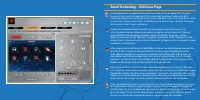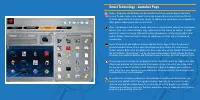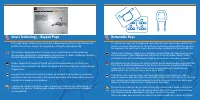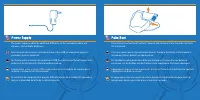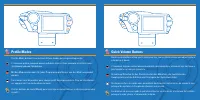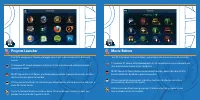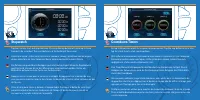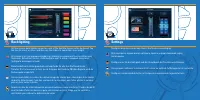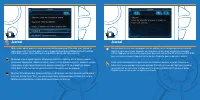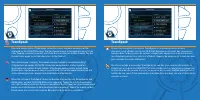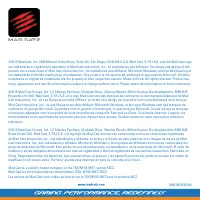Seite 4 - Smart Technology – Edit Icons Page
Smart Technology – Edit Icons Page Each programmed command on the screen can have an icon assigned to it. This page shows you the current assignments to the screen that have been made on the Edit Commands page. Click a command on the screen, and then click an icon from the list. Click assign icon to...
Seite 5 - Smart Technology - Launcher Page
Smart Technology - Launcher Page Games, Programs and Websites can be launched from the Launcher App on the touch screen. To add a game, click a blank icon on the screen, then click an icon from the list. Click the apply button to confirm your choice. In addition you can browse your computer for othe...
Seite 6 - Smart Technology – Support Page; Removable Keys
Smart Technology – Support Page The support page, allows you to access the software manual, drivers and software and profiles. You can also change the language by clicking the appropriate flag. На странице поддержки можно получить доступ к руководству по программному обеспечению, драйверам и програм...
Seite 8 - Profile Modes; Quick Volume Buttons
Profile Modes Use the Mode buttons to select one of three modes per programming profile. С помощью кнопок режимов можно выбирать один из трех режимов в соответствии с программируемыми профилями. Mit den Modustasten kann für jedes Programmierprofil einer von drei Modi ausgewählt werden. Trois modes ...
Seite 9 - Main Menu
V.E.N.O.M. Touch Panel Operation Main Menu Tap icons to access additional features. Main Menu displays the time, date and what profile is currently active on the keyboard. Коснитесь значков, чтобы получить доступ к дополнительным функциям. В главном меню отображается время, дата и профиль, который в...
Seite 14 - Backlighting; Settings
Backlighting Set the custom backlighting colour for each of the 3 profile modes on the keyboard. Tap the tiles to select a colour, and then use the sliders to tweak the colour output. Для каждого из трех режимов профиля на клавиатуре можно настроить особый цвет подсветки. Коснитесь плиток, чтобы выб...
Seite 15 - Journal
Journal Make notes about quests or item locations during gameplay. Press the ‘plus’ button to add a new entry. Press the pencil icon to toggle keyboard input between the PC and the V.E.N.O.M. screen. Press the trash can button to delete the entry entirely. Во время игры в журнал можно записывать зам...
Seite 16 - TeamSpeak
TeamSpeak If you are connected to a TeamSpeak server, the server channels and users will be displayed on the V.E.N.O.M screen. Tap the channel names to navigate the server’s tree view. Tapping a channel name will also show the users that are in that channel. Tap the channel name again to join the ot...