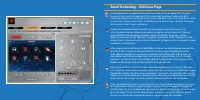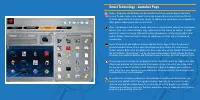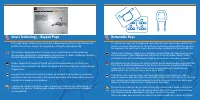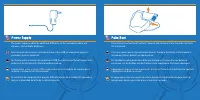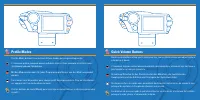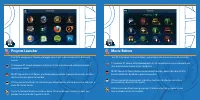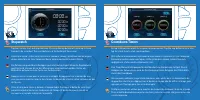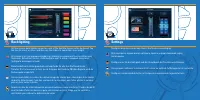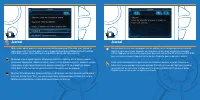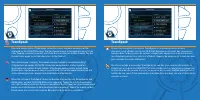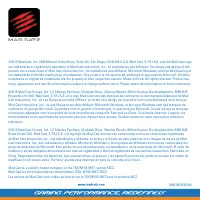MAD-CATZ S.T.R.I.K.E.7 - Bedienungsanleitung - Seite 13

Inhalt:
Media Buttons
Tap controls to play/pause, and skip track on any media player that supports media
hotkeys.
Коснитесь кнопок, чтобы управлять воспроизведением/паузой и переходом к
следующей композиции на любом мультимедийном плеере, который поддерживает
мультимедийные горячие клавиши.
Antippsteuerung für das Abspielen/Anhalten und Überspringen von Titeln auf allen
Medien-Playern, die Abkürzungstasten unterstützen.
Appuyez sur les commandes pour lancer la lecture, l’interrompre ou passer une piste sur
n’importe quel lecteur multimédia qui prend en charge les raccourcis clavier multimédias.
Pulse los controles para iniciar, pausar y saltar una pista en el reproductor multimedia
que admite teclas de acceso rápido.
Volume
Use the sliders to control system and mic volume and mute status. Windows 7 and Vista
users can fine tune the volume for any active application.
Для управления системной громкостью, громкостью микрофона и его отключением
используйте ползунки. Пользователям
Windows 7
и
Vista
доступна тонкая настройка
громкости для любого активного приложения.
Mit den Schiebereglern wird die Lautstärke des Systems und des Mikrofons sowie
das Stummschalten gesteuert. Benutzer von Windows 7 und Vista können eine
Feinabstimmung der Lautstärke für alle aktiven Anwendungen vornehmen.
Faites glisser les curseurs pour régler le volume du micro ainsi que celui du système,
mais aussi couper le son. Les utilisateurs de Windows 7 et de Windows Vista ont la
possibilité d’ajuster le volume pour n’importe quelle application active.
Use los controles deslizables para controlar el volumen del micrófono y del sistema, y el
estado mute. Los usuarios de Windows 7 y Vista pueden regular con precisión el volumen
de cualquier aplicación activa.
„Anleitung wird geladen“ bedeutet, dass Sie warten müssen, bis die Datei vollständig geladen ist und Sie sie online lesen können. Einige Anleitungen sind sehr groß, und die Zeit, bis sie angezeigt wird, hängt von Ihrer Internetgeschwindigkeit ab.
Zusammenfassung
Smart Technology – Edit Icons Page Each programmed command on the screen can have an icon assigned to it. This page shows you the current assignments to the screen that have been made on the Edit Commands page. Click a command on the screen, and then click an icon from the list. Click assign icon to...
Smart Technology - Launcher Page Games, Programs and Websites can be launched from the Launcher App on the touch screen. To add a game, click a blank icon on the screen, then click an icon from the list. Click the apply button to confirm your choice. In addition you can browse your computer for othe...
Smart Technology – Support Page The support page, allows you to access the software manual, drivers and software and profiles. You can also change the language by clicking the appropriate flag. На странице поддержки можно получить доступ к руководству по программному обеспечению, драйверам и програм...