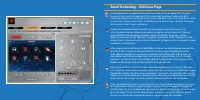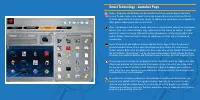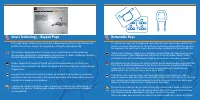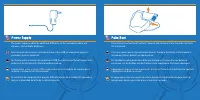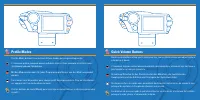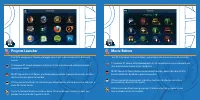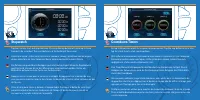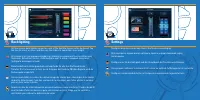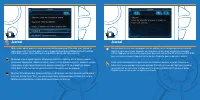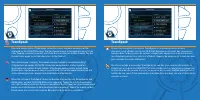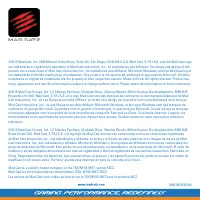MAD-CATZ S.T.R.I.K.E.7 - Bedienungsanleitung - Seite 7

Inhalt:
The power supply enables the additional USB ports on the command module and
enhances the backlight brightness.
Блок питания обеспечивает дополнительные порты
USB
на командный модуль и
усиливает яркость подсветки.
Der Netzanschluss aktiviert die zusätzlichen USB-Anschlüsse des Befehlsmoduls und
verbessert die Helligkeit der Hintergrundbeleuchtung.
L’alimentation active les ports USB supplémentaires sur le module de commande et
renforce la luminosité du rétroéclairage.
El suministro de energía permite puertos USB adicionales en el módulo del comando y
mejora la intensidad de brillo de la retroiluminación.
The palm rest has two height settings. Squeeze the retaining clip to move the rest from
flat to elevated.
Упор для ладони имеет две настройки высоты. Сожмите фиксатор, чтобы изменить
положение упора с ровного на приподнятое.
Die Handballenauflag bietet zwei Höheneinstellungen. Drücken Sie den Halteclip
zusammen, um die Auflage von der flachen in die angehobene Stellung zu bewegen.
Il poggiapolsi dispone di due impostazioni di altezza. Premere la clip di tenuta e spostare
il poggiapolsi da piatto a elevato.
El apoyamanos tiene dos ajustes de altura. Apriete el clip de retención para mover el
apoyamanos desde la posición plana a la posición elevada.
„Anleitung wird geladen“ bedeutet, dass Sie warten müssen, bis die Datei vollständig geladen ist und Sie sie online lesen können. Einige Anleitungen sind sehr groß, und die Zeit, bis sie angezeigt wird, hängt von Ihrer Internetgeschwindigkeit ab.
Zusammenfassung
Smart Technology – Edit Icons Page Each programmed command on the screen can have an icon assigned to it. This page shows you the current assignments to the screen that have been made on the Edit Commands page. Click a command on the screen, and then click an icon from the list. Click assign icon to...
Smart Technology - Launcher Page Games, Programs and Websites can be launched from the Launcher App on the touch screen. To add a game, click a blank icon on the screen, then click an icon from the list. Click the apply button to confirm your choice. In addition you can browse your computer for othe...
Smart Technology – Support Page The support page, allows you to access the software manual, drivers and software and profiles. You can also change the language by clicking the appropriate flag. На странице поддержки можно получить доступ к руководству по программному обеспечению, драйверам и програм...