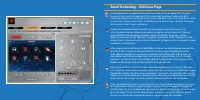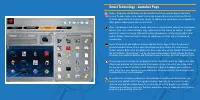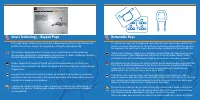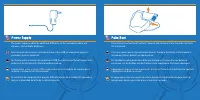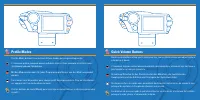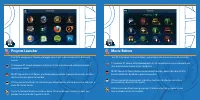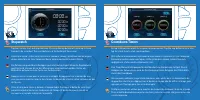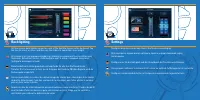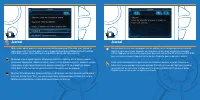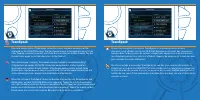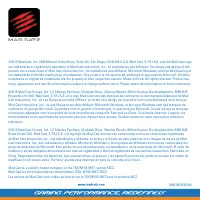Programmable Buttons - MAD-CATZ S.T.R.I.K.E.7 - Bedienungsanleitung - Seite 2

Inhalt:
Programmable Buttons
There are 24 programmable buttons on your S.T.R.I.K.E.7 Keyboard:
4 on the side module
12 on the V.E.N.O.M. touchscreen
3 on the thumb rest
5 around the arrow keys
На вашей клавиатуре
S.T.R.I.K.E.7
доступны
24
программируемые кнопки:
4 на боковом модуле;
12 на сенсорном экране V.E.N.O.M.;
3 на упоре для большого пальца;
5 вокруг клавиш стрелок.
Das Produkt bietet 24 programmierbare Tasten. 4 programmierbare Tasten auf dem
Seitenmodul, 3 programmierbare Tasten auf der Handballenauflage, 5 programmierbare
Tasten um die Kursortasten und 12 programmierbare Tasten auf dem Bildschirm.
Le produit comporte 24 boutons programmables. 4 touches programmables se trouvent sur
module latéral, 3 sur le repose-poignet et 5 autour des flèches directionnelles. 12 boutons
programmables sont proposés sur l’écran.
En el producto hay 24 botones programables Hay 4 x teclas programables en el módulo
lateral, 3 x teclas programables en el apoyamanos, 5 x teclas programables alrededor de
las teclas del cursor y 12 x botones programables en la pantalla.
„Anleitung wird geladen“ bedeutet, dass Sie warten müssen, bis die Datei vollständig geladen ist und Sie sie online lesen können. Einige Anleitungen sind sehr groß, und die Zeit, bis sie angezeigt wird, hängt von Ihrer Internetgeschwindigkeit ab.
Zusammenfassung
Smart Technology – Edit Icons Page Each programmed command on the screen can have an icon assigned to it. This page shows you the current assignments to the screen that have been made on the Edit Commands page. Click a command on the screen, and then click an icon from the list. Click assign icon to...
Smart Technology - Launcher Page Games, Programs and Websites can be launched from the Launcher App on the touch screen. To add a game, click a blank icon on the screen, then click an icon from the list. Click the apply button to confirm your choice. In addition you can browse your computer for othe...
Smart Technology – Support Page The support page, allows you to access the software manual, drivers and software and profiles. You can also change the language by clicking the appropriate flag. На странице поддержки можно получить доступ к руководству по программному обеспечению, драйверам и програм...