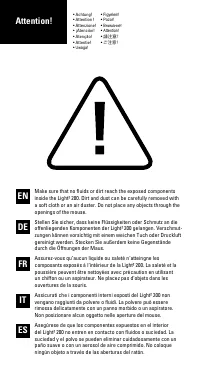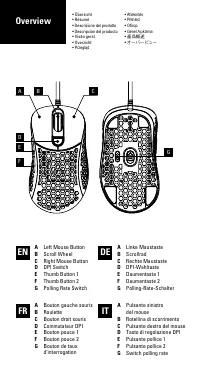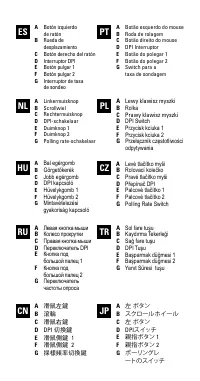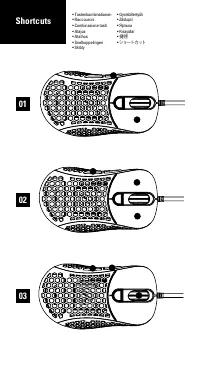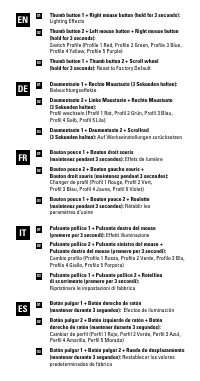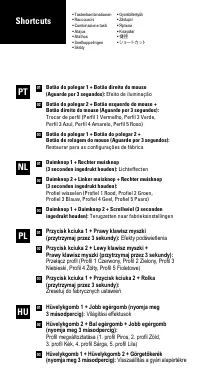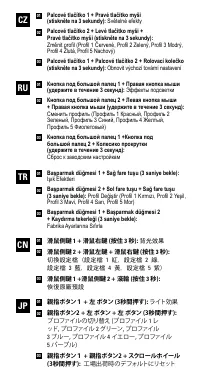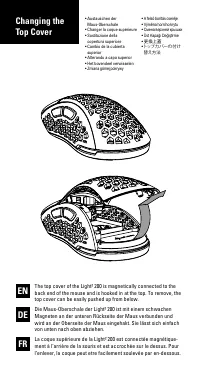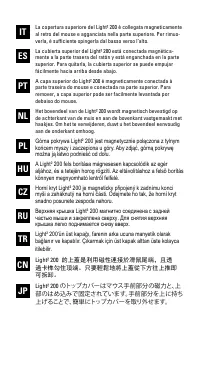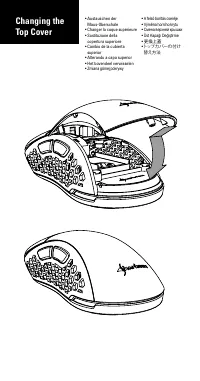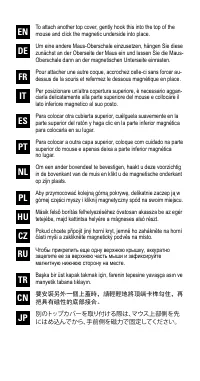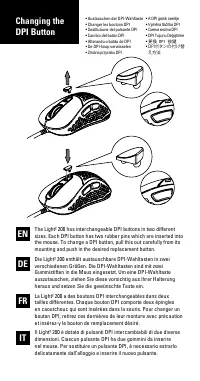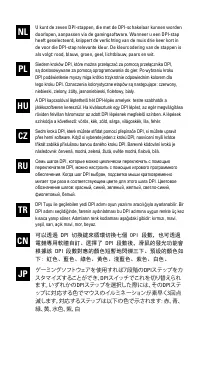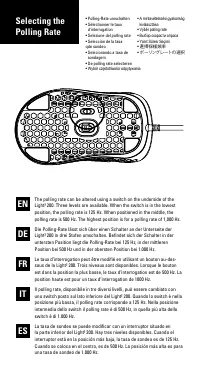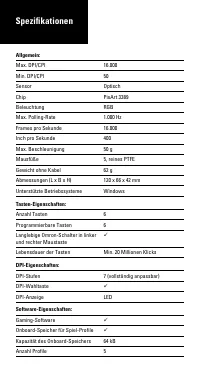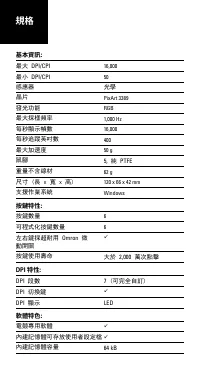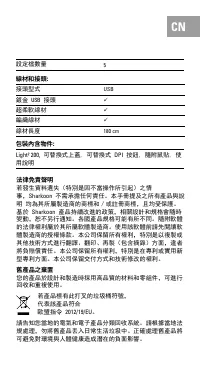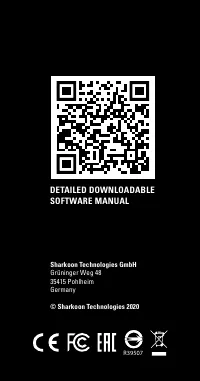Sharkoon Light2 200 - Bedienungsanleitung - Seite 7

EN
01
01
01
01
01
02
02
02
02
02
03
03
03
03
03
DE
FR
IT
Thumb button 1 + Right mouse button (hold for 3 seconds):
Lighting Effects
Thumb button 2 + Left mouse button + Right mouse button
(hold for 3 seconds):
Switch Profile (Profile 1 Red, Profile 2 Green, Profile 3 Blue,
Profile 4 Yellow, Profile 5 Purple)
Thumb button 1 + Thumb button 2 + Scroll wheel
(hold for 3 seconds):
Reset to Factory Default
Daumentaste 1 + Rechte Maustaste (3 Sekunden halten):
Beleuchtungseffekte
Daumentaste 2 + Linke Maustaste + Rechte Maustaste
(3 Sekunden halten):
Profil wechseln (Profil 1 Rot, Profil 2 Grün, Profil 3 Blau,
Profil 4 Gelb, Profil 5 Lila)
Daumentaste 1 + Daumentaste 2 + Scrollrad
(3 Sekunden halten):
Auf Werkseinstellungen zurücksetzen
Bouton pouce 1 + Bouton droit souris
(maintenez pendant 3 secondes):
Effets de lumière
Bouton pouce 2 + Bouton gauche souris +
Bouton droit souris (maintenez pendant 3 secondes):
Changer de profil (Profil 1 Rouge, Profil 2 Vert,
Profil 3 Bleu, Profil 4 Jaune, Profil 5 Violet)
Bouton pouce 1 + Bouton pouce 2 + Roulette
(maintenez pendant 3 secondes):
Rétablir les
paramètres d‘usine
Pulsante pollice 1 + Pulsante destro del mouse
(premere per 3 secondi):
Effetti illuminazione
Pulsante pollice 2 + Pulsante sinistro del mouse +
Pulsante destro del mouse (premere per 3 secondi):
Cambio profilo (Profilo 1 Rosso, Profilo 2 Verde, Profilo 3 Blu,
Profilo 4 Giallo, Profilo 5 Porpora)
Pulsante pollice 1 + Pulsante pollice 2 + Rotellina
di scorrimento (premere per 3 secondi):
Ripristinare le impostazioni di fabbrica
Botón pulgar 1 + Botón derecho de ratón
(mantener durante 3 segundos):
Efectos de iluminación
Botón pulgar 2 + Botón izquierdo de ratón + Botón
derecho de ratón (mantener durante 3 segundos):
Cambiar de perfil (Perfil 1 Rojo, Perfil 2 Verde, Perfil 3 Azul,
Perfil 4 Amarillo, Perfil 5 Morado)
Botón pulgar 1 + Botón pulgar 2 + Rueda de desplazamiento
(mantener durante 3 segundos):
Restablecer los valores
predeterminados de fábrica
ES
„Anleitung wird geladen“ bedeutet, dass Sie warten müssen, bis die Datei vollständig geladen ist und Sie sie online lesen können. Einige Anleitungen sind sehr groß, und die Zeit, bis sie angezeigt wird, hängt von Ihrer Internetgeschwindigkeit ab.