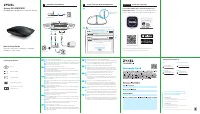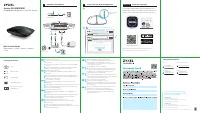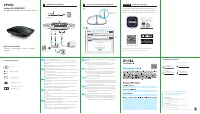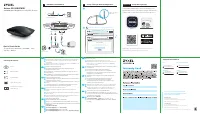Router Zyxel Armor G5 – Bedienungsanleitung im pdf-Format kostenlos online lesen. Wir hoffen, dass sie Ihnen helfen wird, alle Fragen zu lösen, die Sie bei der Bedienung Ihrer Geräte haben könnten.
Wenn Sie noch Fragen haben, stellen Sie diese bitte in den Kommentaren im Anschluss an die Anleitung.
Die Anleitung wird geladen bedeutet, dass Sie warten müssen, bis die Datei heruntergeladen ist und Sie sie online lesen können. Einige Anleitungen sind sehr umfangreich, weshalb es von Ihrer Internetgeschwindigkeit abhängt, wie lange es dauert, bis sie angezeigt werden.
+ 66 2831 5315
[email protected]
Thailand
Taiwan
+ 886 2 2739 9889
[email protected]
Support Information
USA
+ 1 800 255 4101
[email protected]
EU, Turkey and Russia
https://support.zyxel.eu
Copyright © 2020 Zyxel Communications Corp. All Rights Reserved.
EU Importer
Zyxel Communications A/S
Gladsaxevej 378, 2. th. 2860 Søborg, Denmark
https://www.zyxel.com/dk/da/
US Importer
Zyxel Communications, Inc
1130 North Miller Street Anaheim, CA 92806-2001
https://www.zyxel.com/us/en/
See the User's Guide at www.zyxel.com
for more information, including customer
support and safety warnings.
Power Outlet
Power Outlet
2
Modem/Router
4
Power Outlet
1
4
DC IN WAN
3
Computer
LAN
Modem/Router
5
http://Zyxelwifi.com or http://Zyxelwifi.net
ARMOR G5
http://Zyxelwifi.com
Unable to Access Internet
PPPOE
STATIC IP
| ARMOR G5
Name Your WiFi
Create a WiFi name that
you’re going to use for your network.
NEXT
6
LED is blinking
dark blue
Quick Start Guide
ENGLISH | DEUTSCH | FRANÇAIS | ITALIANO
ESPAÑOL | PORTUGUÊS
Armor G5 (NBG7815)
AX6000 Multi-Gigabit Security WiFi Router
Hardware Installation
1
Setup Through Web Configurator
2
Power Adapter
Ethernet Cable
Device
Package Contents
Declaration of Conformity
Safety Warnings
QSG
/ Warranty Card
DoC
Disconnect your modem or router.
Use the included power adapter to connect the ARMOR to a power outlet.
Use an Ethernet cable to connect your computer to the ARMOR's LAN port.
Use an Ethernet cable to connect your modem to the ARMOR's WAN port.
Reconnect it to a power outlet.
Trennen Sie Ihr Modem oder Ihren Router.
Verwenden Sie das mitgelieferte Netzteil, um den ARMOR an eine
Steckdose anzuschließen.
Verwenden Sie ein Ethernet-Kabel, um Ihren Computer an den LAN-An-
schluss des ARMOR anzuschließen.
Verwenden Sie ein Ethernet-Kabel, um Ihr Modem an den WAN-Port des
ARMOR anzuschließen. Schließen Sie ihn wieder an eine Steckdose an.
Déconnectez votre modem ou votre routeur.
Utilisez l'adaptateur d'alimentation fourni pour connecter le ARMOR à une
prise de courant.
Utilisez un câble Ethernet pour connecter votre ordinateur au port LAN du
ARMOR.
Utilisez un câble Ethernet pour connecter votre modem au port WAN du
ARMOR. Rebranchez-le à une prise de courant.
Scollegare il modem o il router.
Utilizzare l'adattatore di alimentazione incluso per collegare il ARMOR a
una presa di corrente.
Utilizzare un cavo Ethernet per collegare il computer alla porta LAN di
ARMOR.
Utilizzare un cavo Ethernet per collegare il modem alla porta WAN di
ARMOR. Ricollegarlo a una presa di corrente.
Desconecte su módem o router.
Utilice el adaptador de alimentación incluido para conectar el ARMOR a
una toma de corriente.
Utilice un cable Ethernet para conectar su ordenador al puerto LAN del
ARMOR.
Utilice un cable Ethernet para conectar su módem al puerto WAN del
ARMOR. Vuelva a conectarlo a la toma de corriente.
Desligue o modem ou o router.
Utilize o adaptador incluído para ligar o ARMOR a uma tomada.
Utilize o cabo Ethernet para ligar o computador à porta LAN do ARMOR.
Utilize o cabo Ethernet para ligar o modem à porta WAN do ARMOR. Torne
a ligar a uma tomada.
1
2
3
EN
1
FR
1
IT
1
ES
1
DE
Wait until the ARMOR's LED is blinking dark blue.
From the computer, open a web browser and enter http://Zyxelwi-
fi.com or http://Zyxelwifi.net. Follow the screen instructions to give
a name to your ARMOR, and configure its WiFi settings.
Warten Sie, bis die LED des ARMOR dunkelblau blinkt.
Öffnen Sie vom Computer aus einen Webbrowser und geben Sie
http://Zyxelwifi.com oder http://Zyxelwifi.net. ein. Folgen Sie den
Anweisungen auf dem Bildschirm, um Ihrem ARMOR einen Namen
zu geben, und konfigurieren Sie dessen WiFi-Einstellungen.
Attendez que la LED du ARMOR clignote en bleu foncé.
Depuis l'ordinateur, ouvrez un navigateur Web et entrez
http://Zyxelwifi.com ou http://Zyxelwifi.net. Suivez les instructions
à l'écran pour donner un nom à votre ARMOR, et configurez ses
paramètres WiFi.
Attendere che il LED di ARMOR lampeggi in blu scuro.
Dal computer, aprire un browser Web e inserire http://Zyxelwi-
fi.com o http://Zyxelwifi.net. Seguire le istruzioni visualizzate per
assegnare un nome al ARMOR e configurare le impostazioni WiFi.
Espere hasta que el LED del ARMOR esté parpadeando en azul
oscuro.
Desde el ordenador, abra un navegador web y escriba http://Zyx-
elwifi.com or http://Zyxelwifi.net. Siga las instrucciones en pantalla
para dar un nombre a su ARMOR y ajuste la configuración WiFi.
Espere hasta que el LED del ARMOR esté parpadeando en azul
oscuro.
Desde el ordenador, abra un navegador web y escriba http://Zyx-
elwifi.com or http://Zyxelwifi.net. Siga las instrucciones en pantalla
para dar un nombre a su ARMOR y ajuste la configuración WiFi.
5
6
EN
5
6
DE
5
6
FR
5
6
IT
5
6
ES
4
2
3
4
2
3
4
2
3
4
2
3
4
1
PT
2
3
4
5
6
PT
ARMOR
Zyxel ARMOR
Download the ARMOR app to install and manage your
ARMOR WiFi router.
ARMOR app currently supports English, German, Spanish,
French, Italian, Portuguese, Russian and Chinese.
Optional
Setup through App
Download the ARMOR app to install and manage your
ARMOR WiFi router. Use the app to configure WiFi wireless
settings and schedule Internet access for specific users.
2.5G/1G
10G/Multi-Gig
Haben Sie noch Fragen?Haben Sie Ihre Antwort nicht im Handbuch gefunden oder haben Sie andere Probleme? Stellen Sie Ihre Frage in dem unten stehenden Formular und beschreiben Sie Ihre Situation genau, damit andere Personen und Experten sie beantworten können. Wenn Sie wissen, wie Sie das Problem einer anderen Person lösen können, teilen Sie es ihr bitte mit :)